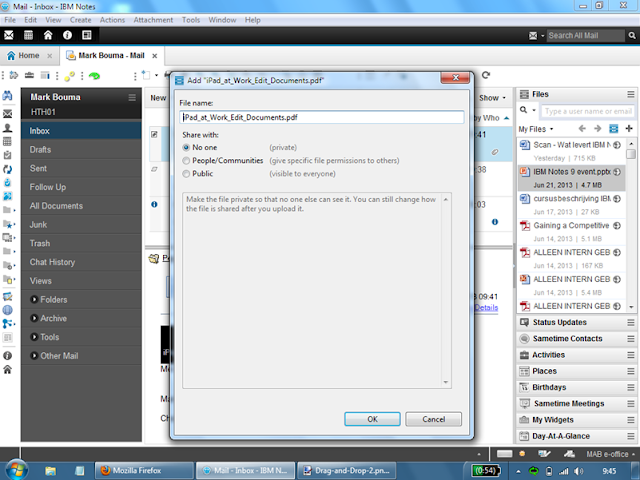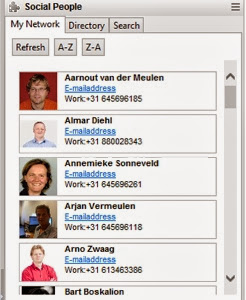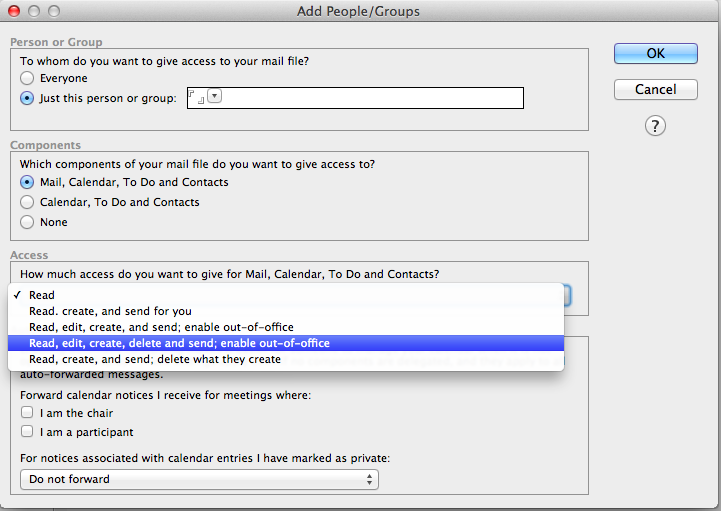The road to social collaboration goes through Notes 9
What if a company is not inclined to social, where collaborative work is being done mostly through email, and the general idea is social is not for them because employees need to 'just get to work' ?
Well, you start easing their way in to social, without really saying the 's' word.
I do agree fully with the statement employees should be doing their work. I also believe social collaboration IS work. Whilst having said that, I also am aware that for quite a few companies management and employees themselves don't see the 'work' in social yet.
collaboration for logistics
Recently I started with a new client. A logistics company that has been doing very well, and has seen growth all over in a generally struggling logistics industry. And they are now moving to IBM Notes 9. One of their offices is currently using MS Outlook, but all the others worldwide are using Zimbra for e-mail and calendering, along with Sparks for instant messaging. What, you never heard of Zimbra and Sparks? Me neither. And that's one of the reasons for their move to IBM Notes. They picked IBM Notes over MS Outlook, mainly because of the long term plans for more application workflows and the open character of the platform.Email and chat is the main form of collaboration for employees. They have to work fast, react to changing situations fast, and talk to people all over the world. So they rely on efficient communication and further collaboration. Yet they also have a problem with huge email boxes. Most are over 5GB, some 10GB.
Ease their way into social
Even though in general the value of social wasn't immediately evident, the IT manager was more open to it, and we've been able to convince them to start with the Files and Profiles entitlement that comes with IBM Notes 9. The company doesn't have any kind of employee directory as of yet, so using Profiles for this is a perfect solution. We're not saying "here's something social which is called Profiles", but we're taking the angle of a 'Who's Who' listing. And along with Files, employees are able to share their files to collaborate on them with colleagues from all over the world. Linked to Profiles it's easy to find someone elses files, if they have shared them with you or publicly.Within their Notes Sidebar they have the following panels avaliable: Sametime, Statusupdates, Files, and Social People.
Share files easily
In the workshops on the 'move to IBM Notes' the general reaction to Files was pretty good. People saw some real value in sometimes sharing files through here, rather than on network drives. And ofcourse having to email to notify, and have all kinds of comments in seperate emails in different email boxes instead of having those in context of the file itself.Using the Files plugin in Notes employees can find, share and collaborate on files right from their email.
Some pluspoints they saw were:
- Being able to control who specifically you share a file with (in contrast to network drive where you share all files with an IT set group), and with what rights (reader, editor);
- Being able to access their files through a mobile device like an iPhone or iPad;
- Being able to always have the lates version of a file, without having to look for it in emails or local folders or asking to have the latest version sent to them again.
- Allmost everyone mentioned their leave of absence excel sheet to be shared publicly through Files, so they would always have the most recent version of it.
Find you colleagues
Profiles seemed to catch employees' attention when we demonstrated how it could help locate an expert. The example we used (you need an expert on import rights in China) was recognized as being valuable. Right now the only way to find such an expert is calling around until you would be referred to the right person (if that would be the result at all!). Especially if you consider Jan de Rijk to be a continually growing company, where not knowing your direct colleagues, or even know of them is becoming ever more present.There is some resistance in the company to getting a full-blown 'Who's Who' with private information and a photograph. So we decided not to pre-populate the Profiles with a picture or personal addresses. All that's filled in is the name, email address, telephone number. So we're leaving it up to individual employees to fill in what they think is appropriate for them. Like the use of tags, and the search functionality, so Profiles will actually work like it did in the example we showed. Most times employees need some guidance, or tips if you will, what kind of keywords to add to your Profile. Like more meaningful terms for your job role then the official one says (i.e. 'manager' of 'HR'doens't really say anything about what you know, what you can do. So maybe add WHAT you are manager of, what field of expertise, and also what country you are working in).
As an add-on to the standard plugins for Files and Statusupdates and the Search bar in Notes for searching through Profiles, we created a Social People plugin. This plugin displays the colleagues in someone's network, allows a Profiles search where a search can be done on names, or expertise. By displaying the Social People plugin in the Sidebar we are bringing Profiles a little more to the attention of the employees, as it is much more visible now.
We held workshops at all the offices where they would be migrated during that time. And afterwards they receive a follow-up mail from the servicedesk, guiding them through their first set-up steps and providing them with a manual and more relevant information like the webmail address, the Connections address, iPhone/iPad or Android mail/calendar access, and the IBM Connections app setup.